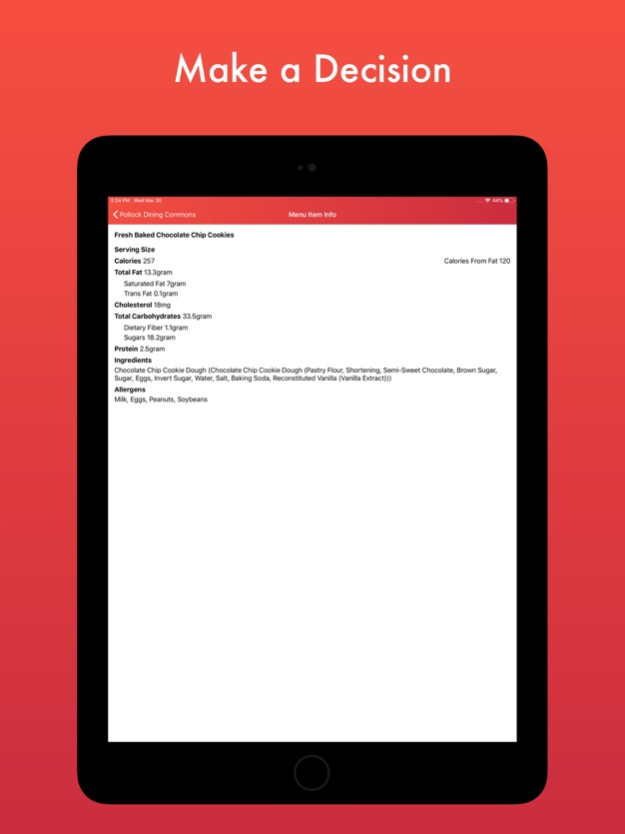IntelliDining@PSU 1.0.5
Continue to app
Free Version
Publisher Description
IntelliDining, made for University Park, is the best way to decide where to eat. Experience the sleekest way to check dining common menus and make an educated decision towards a healthier lifestyle.
Always Up To Date
- IntelliDining pulls information straight from Penn State, so you can always trust its menus.
Plan Your Week
- Knowing whats for dinner tomorrow, or the day after, has never been easier.
Make Healthier Decisions
- Know exactly what's in your food with the nutritional break down page.
-----------
IntelliDining@PSU is not affiliated with PSU Campus Dining services
Notice anything weird?
Contact me: dhruvy427@gmail.com
Aug 13, 2019
Version 1.0.5
Welcome back to Happy Valley!
We've updated the app to make sure that you can keep checking those dining hall menus throughout the 2019-2020 school year.
About IntelliDining@PSU
IntelliDining@PSU is a free app for iOS published in the Health & Nutrition list of apps, part of Home & Hobby.
The company that develops IntelliDining@PSU is Noah Rubin Technologies LLC. The latest version released by its developer is 1.0.5.
To install IntelliDining@PSU on your iOS device, just click the green Continue To App button above to start the installation process. The app is listed on our website since 2019-08-13 and was downloaded 1 times. We have already checked if the download link is safe, however for your own protection we recommend that you scan the downloaded app with your antivirus. Your antivirus may detect the IntelliDining@PSU as malware if the download link is broken.
How to install IntelliDining@PSU on your iOS device:
- Click on the Continue To App button on our website. This will redirect you to the App Store.
- Once the IntelliDining@PSU is shown in the iTunes listing of your iOS device, you can start its download and installation. Tap on the GET button to the right of the app to start downloading it.
- If you are not logged-in the iOS appstore app, you'll be prompted for your your Apple ID and/or password.
- After IntelliDining@PSU is downloaded, you'll see an INSTALL button to the right. Tap on it to start the actual installation of the iOS app.
- Once installation is finished you can tap on the OPEN button to start it. Its icon will also be added to your device home screen.